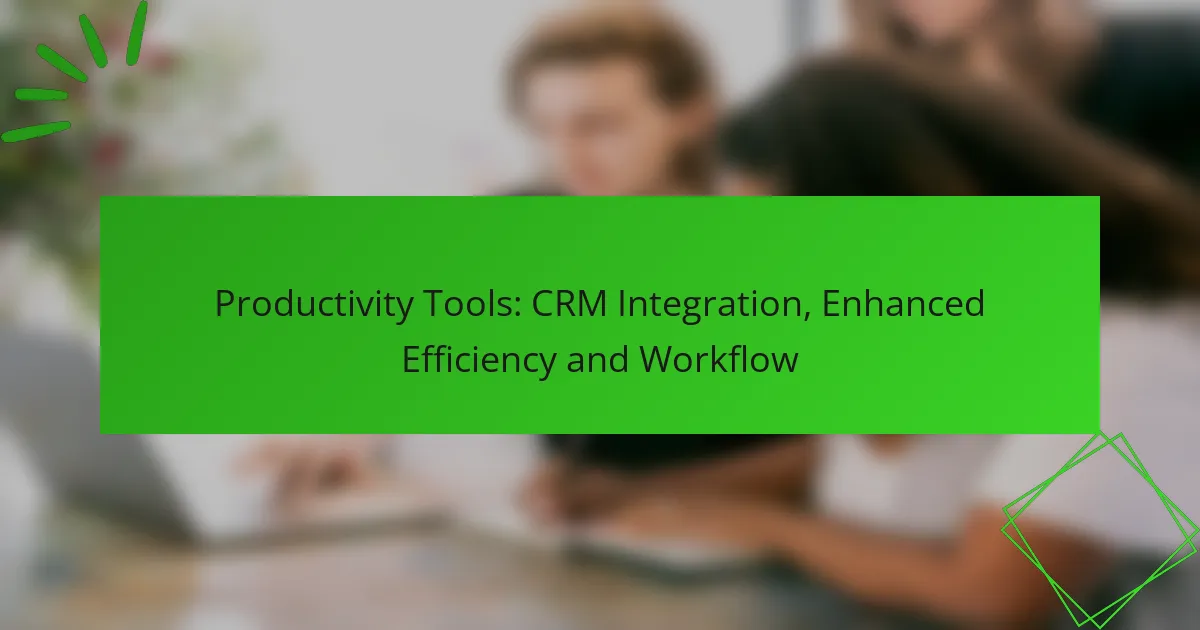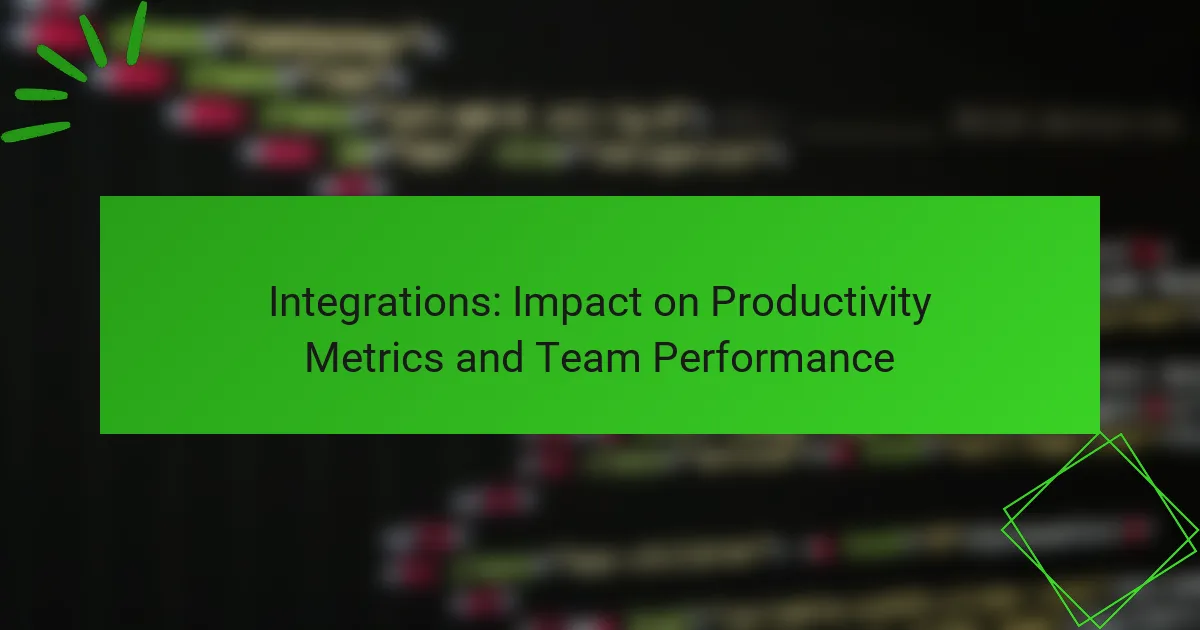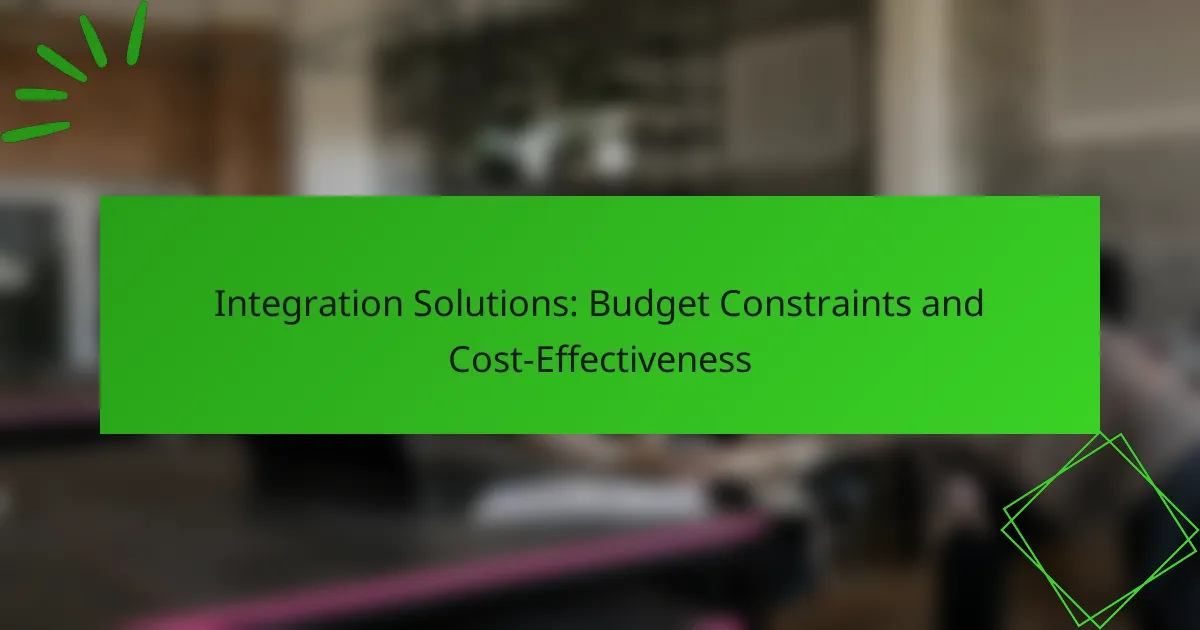Digital productivity tools with robust integration capabilities are essential for streamlining workflows and enhancing collaboration. By allowing various applications to work together seamlessly, tools like Asana, Trello, Notion, and Microsoft Teams can significantly boost efficiency and project management. When evaluating these tools, it’s important to consider their connectivity with existing systems, ease of use, and cost, as these factors directly impact your overall productivity setup.

Which digital productivity tools offer the best integration capabilities?
Digital productivity tools with strong integration capabilities streamline workflows and enhance collaboration. Tools like Asana, Trello, Notion, and Microsoft Teams offer various integrations that can significantly improve efficiency and project management.
Asana integration with Slack
Asana integrates seamlessly with Slack, allowing users to receive updates and notifications directly within their Slack channels. This integration helps teams stay informed about project progress without switching between applications.
To set up the integration, users can connect their Asana account to Slack through the Asana app directory. Once linked, team members can create tasks, assign them, and comment on updates directly from Slack, which enhances communication and reduces the need for constant email checks.
Trello integration with Google Drive
Trello’s integration with Google Drive enables users to attach files from their Google Drive accounts directly to Trello cards. This feature simplifies file management and ensures that all relevant documents are easily accessible within the project board.
To utilize this integration, users must link their Google Drive account in Trello’s Power-Up settings. Once connected, files can be added to cards with just a few clicks, making collaboration smoother and more organized.
Notion integration with Zapier
Notion can be integrated with Zapier, allowing users to automate workflows between Notion and other applications. This integration enables users to create automated tasks, such as adding new entries in Notion based on triggers from different apps.
Setting up this integration involves creating a Zap that specifies the trigger and action. For example, a new email in Gmail could automatically create a task in Notion. This automation saves time and reduces manual data entry, enhancing productivity.
Microsoft Teams integration with OneNote
Microsoft Teams integrates with OneNote, allowing users to share notes and collaborate in real time during meetings. This integration is particularly useful for teams that rely on detailed documentation and brainstorming sessions.
To use this integration, users can add a OneNote tab to their Teams channel. This setup allows team members to access and edit notes directly within Teams, ensuring that everyone stays on the same page and can contribute to the documentation process efficiently.

How do integration capabilities impact productivity?
Integration capabilities significantly enhance productivity by allowing different digital tools to work together seamlessly. This reduces friction in processes, enabling users to focus on their tasks rather than managing multiple applications separately.
Streamlined workflows
Streamlined workflows result from integrating various productivity tools, allowing users to automate repetitive tasks. For example, connecting a project management tool with a communication platform can automatically update team members on project status without manual input.
Consider using integration platforms like Zapier or Integromat, which can link applications and create workflows that save time. Aim for integrations that reduce the number of steps needed to complete a task, ideally cutting down the process by 30-50%.
Reduced manual data entry
Integrations can significantly reduce manual data entry by syncing information across platforms. For instance, integrating a CRM with an email marketing tool can automatically update customer records, minimizing the risk of errors and saving time.
To maximize this benefit, choose tools that offer real-time data synchronization. Avoid systems that require frequent manual updates, as these can lead to inconsistencies and wasted effort.
Enhanced collaboration
Integration capabilities foster enhanced collaboration by connecting team members through shared tools and data. When platforms like Slack or Microsoft Teams are integrated with project management software, team discussions can directly reference tasks and deadlines.
To improve collaboration, look for integrations that allow file sharing and real-time updates. This ensures that all team members have access to the latest information, reducing miscommunication and increasing overall efficiency.
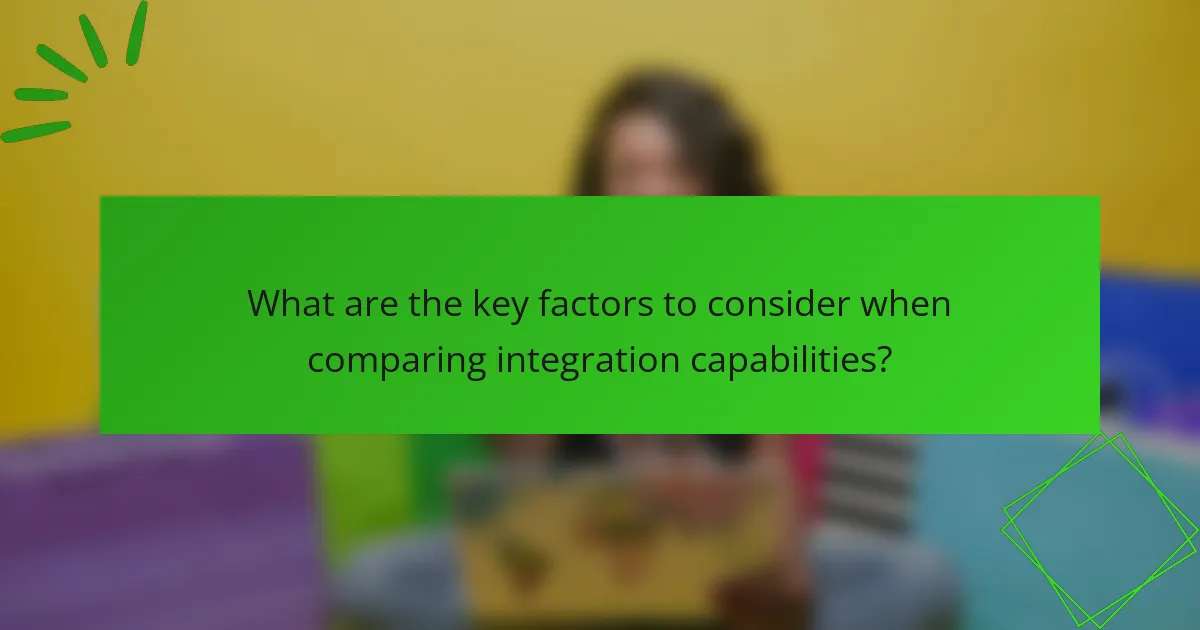
What are the key factors to consider when comparing integration capabilities?
When comparing integration capabilities, focus on how well different tools connect with existing systems, their user-friendliness, and the associated costs. These factors will significantly influence the efficiency and effectiveness of your digital productivity setup.
Supported platforms
Supported platforms refer to the various software and services that an integration tool can connect with. It’s essential to ensure that the tools you are considering can seamlessly integrate with your current applications, such as CRM systems, project management tools, and communication platforms.
For example, if your team primarily uses Google Workspace, look for integration tools that support Google Drive, Google Calendar, and Gmail. Compatibility with popular platforms like Microsoft 365 or Slack can also enhance productivity by streamlining workflows.
Ease of use
Ease of use is a critical factor when evaluating integration capabilities. A user-friendly interface can significantly reduce the learning curve and increase adoption rates among team members. Look for tools that offer intuitive dashboards and simple setup processes.
Consider tools that provide pre-built templates or wizards to guide users through the integration process. This can save time and minimize errors, allowing teams to focus on their core tasks rather than troubleshooting complex setups.
Cost of integration
The cost of integration can vary widely based on the tools and platforms involved. Some integration solutions may charge a flat monthly fee, while others might have a pay-per-use model. It’s crucial to assess your budget and the expected return on investment.
When evaluating costs, consider not only the initial setup fees but also ongoing expenses, such as subscription costs and potential additional charges for premium features. Always compare these costs against the productivity gains you anticipate from improved integration.
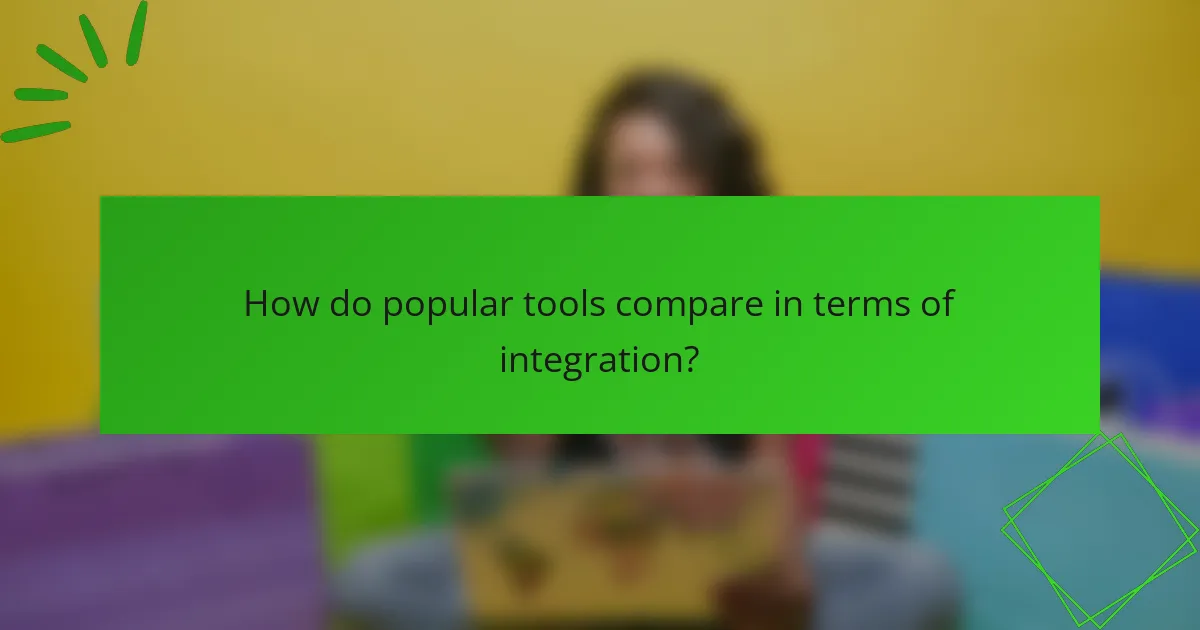
How do popular tools compare in terms of integration?
Popular digital productivity tools vary significantly in their integration capabilities, which can impact workflow efficiency. Understanding these differences helps users choose the right tool for their specific needs and existing software ecosystem.
Asana vs. Trello integration features
Asana and Trello both offer robust integration options, but they cater to different user preferences. Asana integrates seamlessly with tools like Slack, Google Drive, and Microsoft Teams, allowing for a more centralized workflow. Trello, on the other hand, excels with its Power-Ups, enabling users to connect with over 200 applications, including Jira, Dropbox, and Evernote.
When choosing between Asana and Trello, consider the specific integrations that are crucial for your team. For instance, if your team heavily relies on Google Workspace, Asana might be the better choice due to its direct integration capabilities. Trello’s flexibility with Power-Ups allows for customization, but it may require additional setup time.
Notion vs. Microsoft Teams integration
Notion and Microsoft Teams serve different purposes but can complement each other through integrations. Notion allows users to integrate with various tools like Google Calendar and Slack, enhancing its functionality as a workspace for notes and project management. Microsoft Teams, primarily a communication platform, integrates well with Office 365 applications, making it ideal for organizations already using Microsoft products.
For effective collaboration, consider how these integrations align with your team’s workflow. If your organization uses Microsoft Office extensively, leveraging Microsoft Teams’ integrations can streamline communication and document sharing. Notion’s versatility can be beneficial for teams that need a centralized knowledge base, but ensure that the integrations you require are available to maximize its potential.
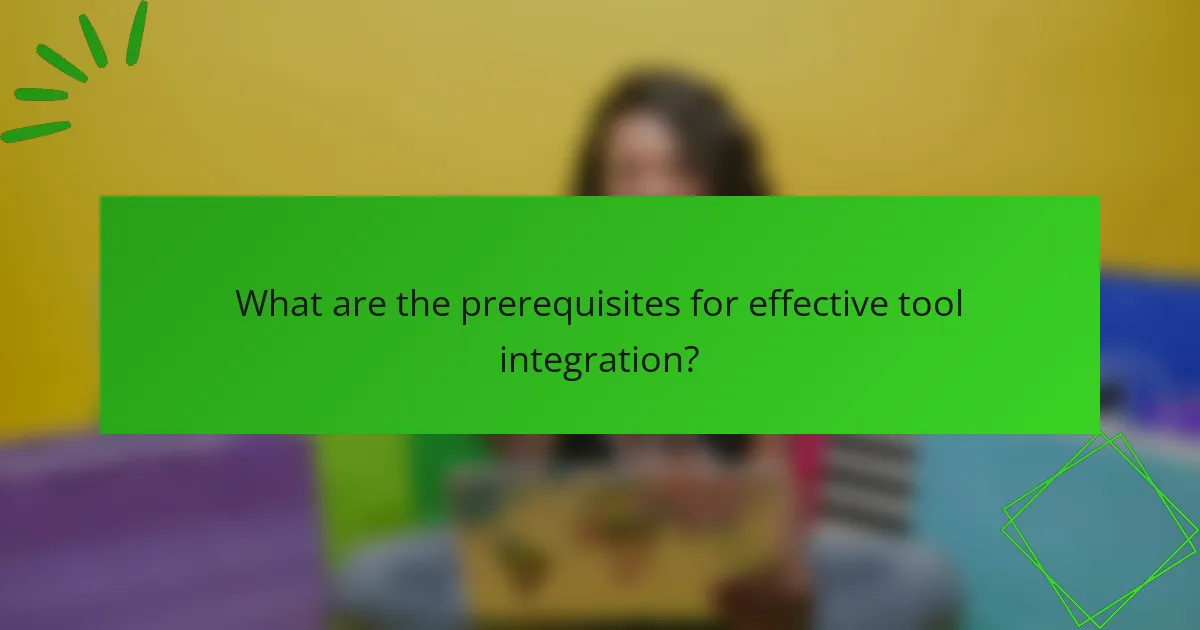
What are the prerequisites for effective tool integration?
Effective tool integration requires a clear understanding of the existing systems and the specific needs of the team. Key prerequisites include familiarity with API functionality and a thorough assessment of team requirements to ensure seamless connectivity and workflow enhancement.
Understanding API functionality
API functionality is crucial for integrating digital productivity tools, as it defines how different software applications communicate with each other. Familiarity with RESTful APIs, webhooks, and data formats like JSON can significantly ease the integration process.
When evaluating APIs, consider their documentation quality, support availability, and rate limits. A well-documented API can save time and reduce errors during integration, while poor documentation can lead to misunderstandings and delays.
Assessing team needs
Assessing team needs involves identifying the specific workflows that require integration. Engage with team members to understand their pain points and desired outcomes, which will guide the selection of tools that best fit their requirements.
Consider creating a checklist of essential features and functionalities that the integrated tools must provide. This may include real-time data synchronization, user access controls, and compatibility with existing software. Prioritize these needs to ensure that the integration effectively enhances productivity without overwhelming users.
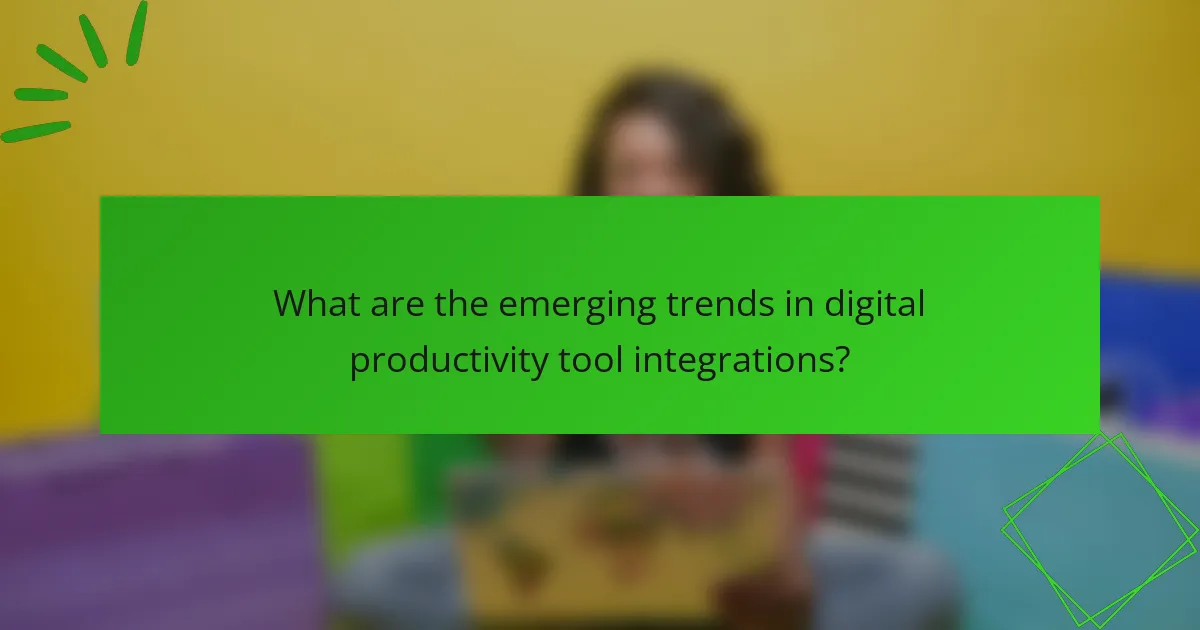
What are the emerging trends in digital productivity tool integrations?
Emerging trends in digital productivity tool integrations focus on enhancing efficiency and user experience. Key developments include the integration of artificial intelligence, user-friendly interfaces, and the rise of no-code platforms that simplify the integration process for users without technical expertise.
Increased use of AI in integrations
The integration of artificial intelligence (AI) in digital productivity tools is transforming how these applications interact with each other. AI can automate routine tasks, analyze data for insights, and improve decision-making processes. For example, AI-driven tools can suggest optimal workflows or automate data entry, saving users significant time.
When considering AI integrations, evaluate the specific tasks that can be automated and the potential return on investment. Tools that leverage machine learning can adapt to user behavior, leading to more personalized and efficient experiences.
Focus on user-friendly interfaces
User-friendly interfaces are becoming essential in digital productivity tool integrations. A clear and intuitive design allows users to navigate and utilize integrations without extensive training. This focus on usability helps teams adopt new tools more rapidly and reduces frustration associated with complex systems.
To ensure a smooth user experience, prioritize tools that offer customizable dashboards and straightforward setup processes. Look for platforms that provide guided tutorials or support resources to help users maximize the benefits of integrations.
Growth of no-code integration platforms
No-code integration platforms are gaining popularity as they empower users to create integrations without needing programming skills. These platforms often feature drag-and-drop functionality, making it easier for teams to connect various applications quickly. This trend democratizes access to integration capabilities, allowing more users to streamline their workflows.
When selecting a no-code platform, consider factors such as the range of supported applications, ease of use, and scalability. Many no-code tools also offer templates for common integrations, which can further accelerate deployment and reduce setup time.